Claim and Payment Lists in EDI Viewer
We’ve implemented claim and payment list views in our EDI Viewer. Claims and payments are now displayed in a table with sortable columns:
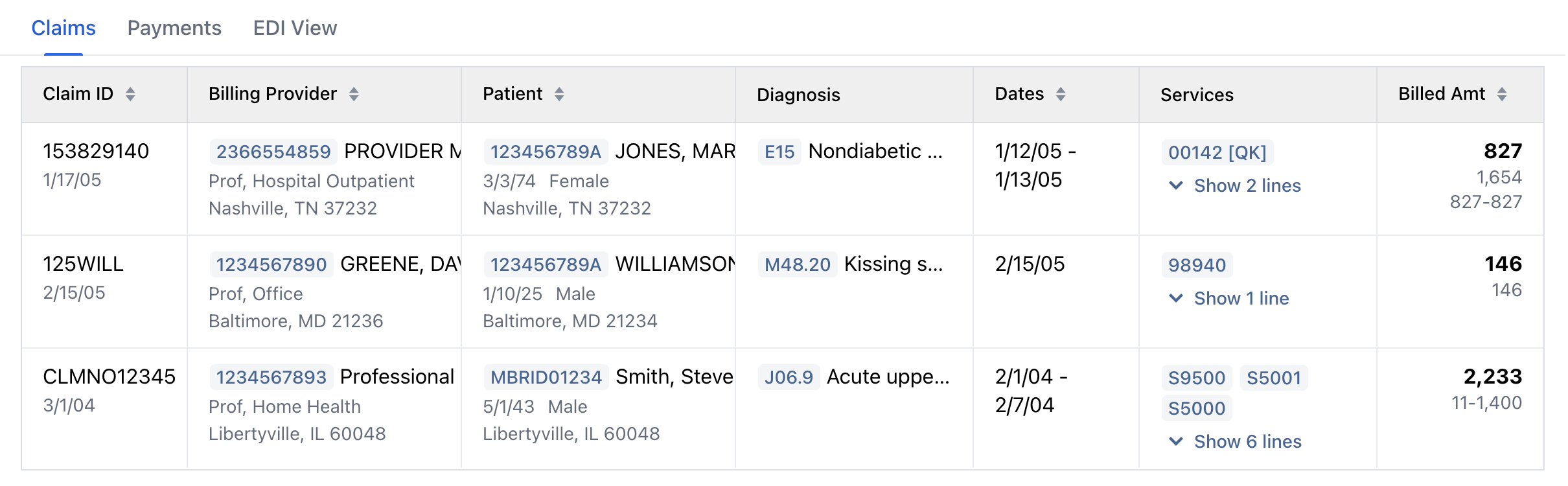
The table contains all the key fields from a claim (837) or from a payment (835), such as billing provider, billed/paid amounts, and so on. Select an item by clicking on a row to see the rest of the fields. This will display the details view. The back button on the details view navigates back to the list:
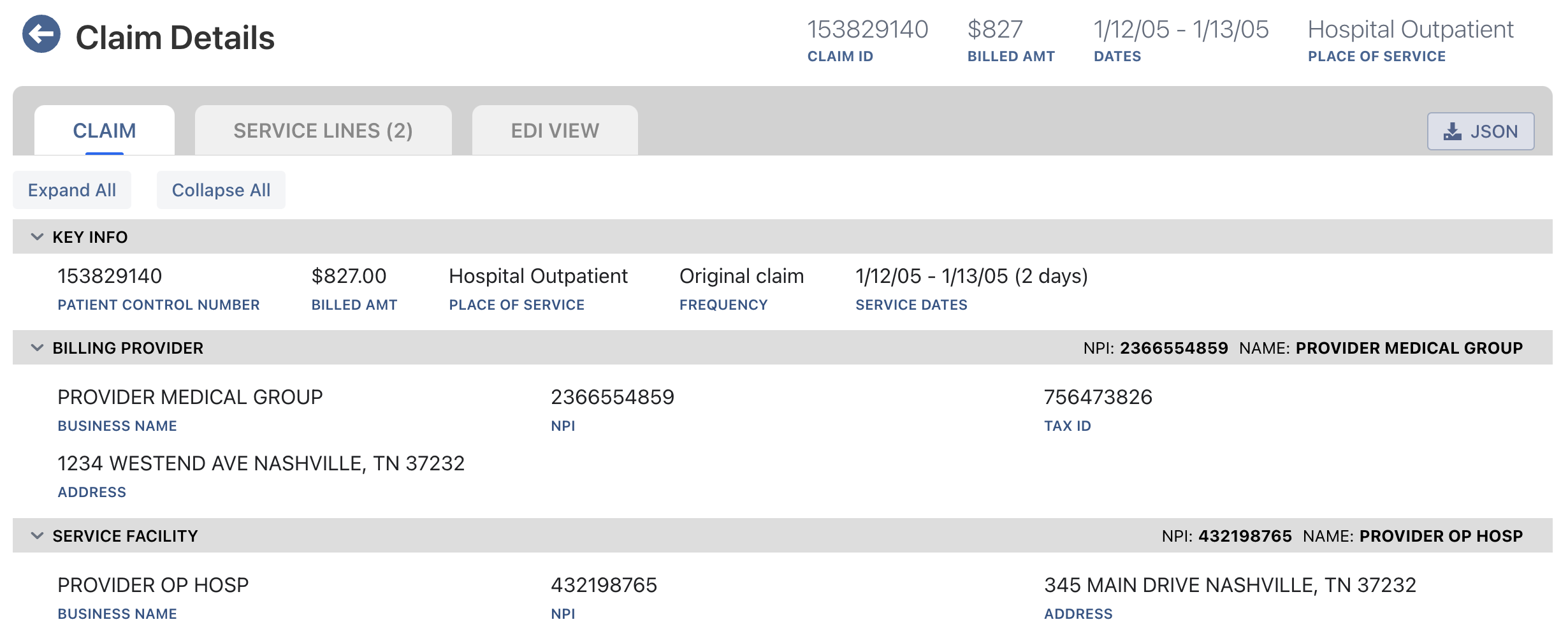
To view code description and other code-related info, click on the code’s badge, or you can mouse over the code:
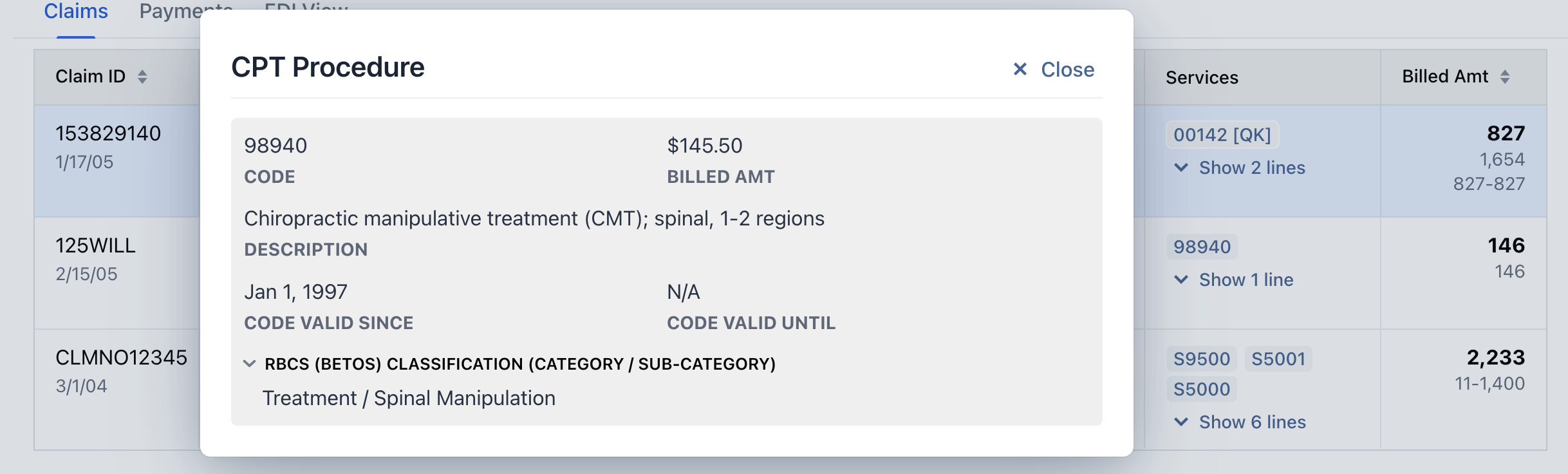
You can also view a provider’s or a patient’s info by clicking on their identification badge.
Service lines can be viewed directly in the table by clicking on the “Show lines” button.
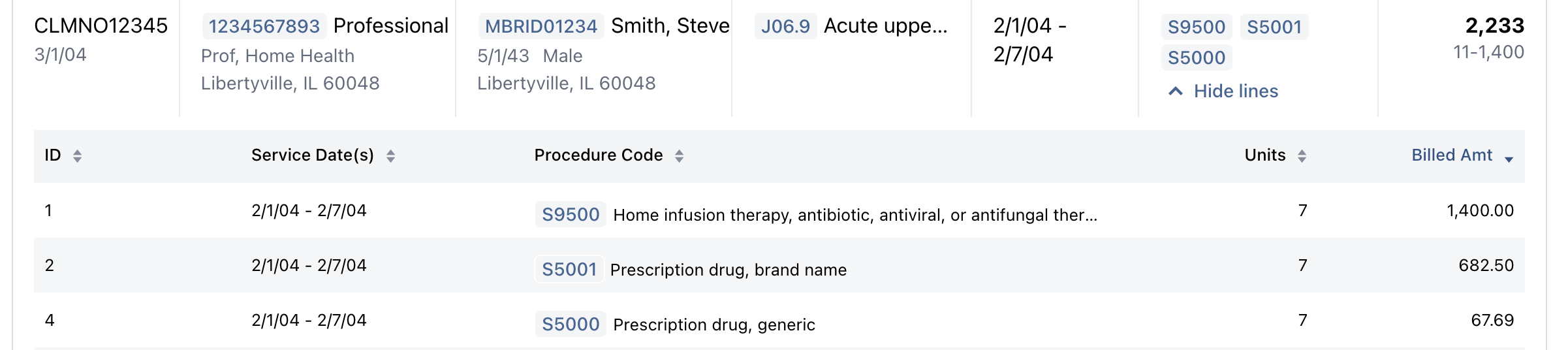
Finally, you can view the entire file in the “decoded” EDI format (annotated EDI segments and elements) by clicking on the “EDI View” tab.
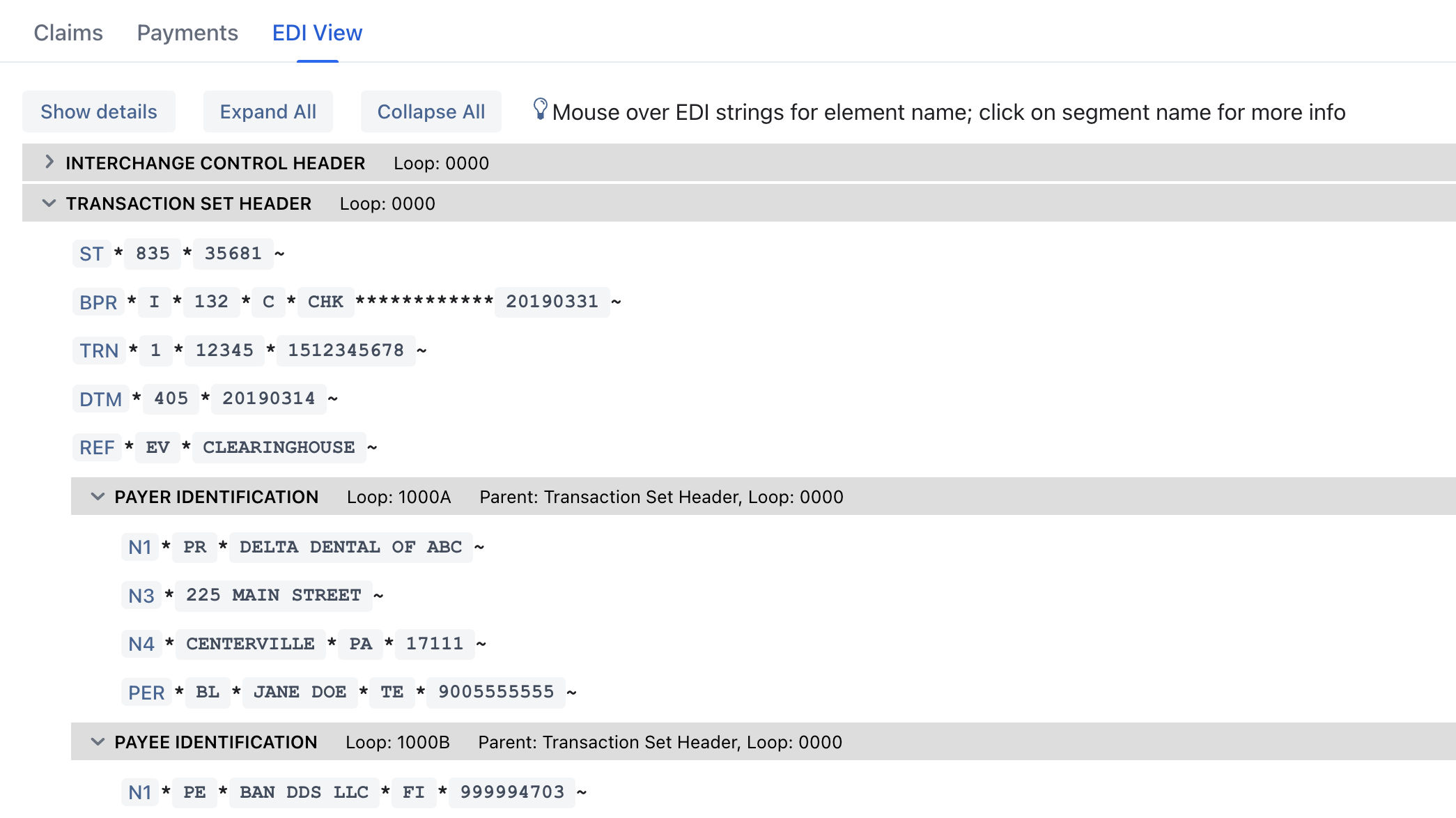
If only one claim or payment is part of the input, the viewer will show the details window bypassing the table view.
The free version of the EDI viewer has limitations in terms of the number of transactions and the overall file size. If you’re interested in using the EDI Viewer without these limitations, just fill out this form.